Admin How-To Guide
Member Account Management
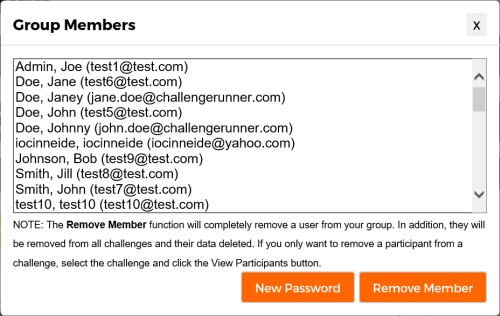
Removing participant accounts and resetting passwords.
There are two common member management functions required once a user joins your challenge: Resetting passwords and removing participants.
Resetting Passwords
Occasionally, a participant will forget their password and have trouble recovering their password using the Forgot Password link on the Login page. When this happens, it is a simple matter for the admin to set a temporary password using the following steps:
How To
- Select the Group Members option under Organization in the upper right hand corner of the Admin page.
- The Group Members dialog will appear. Select the users name from the click and click Change Password.
- The Assign Temporary Password dialog will appear. Enter the temporary user password twice and then click Save.
- Close the Group Members dialog.
- You must inform the user of their new temporary password. No email will be sent automatically.
Remove Challenge Participant
When you remove a participant from a challenge, they are still a member of your group and will continue to have access to their account but not the current challenge. While any data from this challenge will be deleted for this user, any data collected from prior challenges will remain. Use the following steps to remove a participant from your challenge:
How To
- If you have multiple challenges, select the challenge you want to remove the participant from.
- Click the View Participants (ellipsis) button in the Participants panel.
- The Challenge Participants dialog will appear. Click the Remove Participant (trash can) button next to the user you want to remove from the challenge.
- Click Yes on the confirmation dialog.
- Close the Challenge Participants dialog.
Delete Group Member
When you remove a member from your group, they are removed from all challenges and must accept an invitation to be included in any new challenges. Use the following steps to remove a member from your group:
How To
- Select the Group Members option under Organization in the upper right hand corner of the Admin page.
- The Group Members dialog will appear. Select the users name from the click and click Remove Member.
- The Challenge Participants dialog will appear. Click the Remove Participant (trash can) button next to the user you want to remove from the challenge.
- Click Yes on the confirmation dialog.
- Close the Group Members dialog.
- Be VERY careful when removing users from your challenges or group. The system will remove the user’s challenge data and it cannot be restored once deleted.