Admin How-To Guide
Collect additional participant challenge information
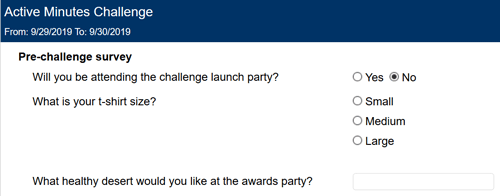
Occasionally, you may need to collect additional participant information before or during a challenge. For example, you may need to know the participant's t-shirt size or geographic location. To help capture this information, you may create additional activities in your challenge. It is up to your discretion whether you want to give the participant points for providing this information.
How To
- Click the Add Activity ( + ) button in the Activities panel.
- If prompted, select the No option for fitness trackers and click Next.
- Depending on the type of information you are collecting, enter the Field Caption and choose the appropriate Field Type. For instance:
- If you want a simple yes or no answer to a question, enter a Field Caption such as "Will you be attending the wellness challenge kickoff meeting?" and make the Field Type True / False
- If you want the participant to select from several options, enter a Field Caption such as "My home office is located in:" and set the Field Type to Multiple Choice with options such as Austin, Dallas, and Houston
- If you want to collect free-form text, enter a Field Caption such as "What should your team be called" and set the Field Type to Text
- Click the Next button
- Leave the default option (Participants and Admins may enter data) selected and click Next
- For question: "How often should data be entered?", select the Once option and click Next
- Select option "Activity points must be modified to obtain challenge points" and set the Multiply activity points by box to 0 if you do not want this activity to be counted as part of the challenge or to the number of points you want to give the participant for answering if you do want it included.
- Leave the default option Cumulative selected and click Next
- Choose the start and end dates of this question. You may have it start and end before your challenge officially starts or have it available during the challenge for a period of time.
WARNING: Do not use these activities to collect financial or billing information from participants. This system is not designed to collect or
process financial information. Using these fields to collect user financial information violates the Terms of Use and result in account suspension.
NOTES:
- You can use the Enter key to create a heading for your activities. Therefore, to create a heading for your information gathering activities, type something like "Pre-challenge Info" press the Enter key and type something like "What is your t-shirt size?".
Reports
Data collected using additional activities in the manner described above is available on the Activity Data report.
- The Activity Data report shows all data collected for a particular activity by every participant. The Activity Data button is located next to the activity name in the Activities panel.