Admin How-To Guide
Organization Settings - Comments
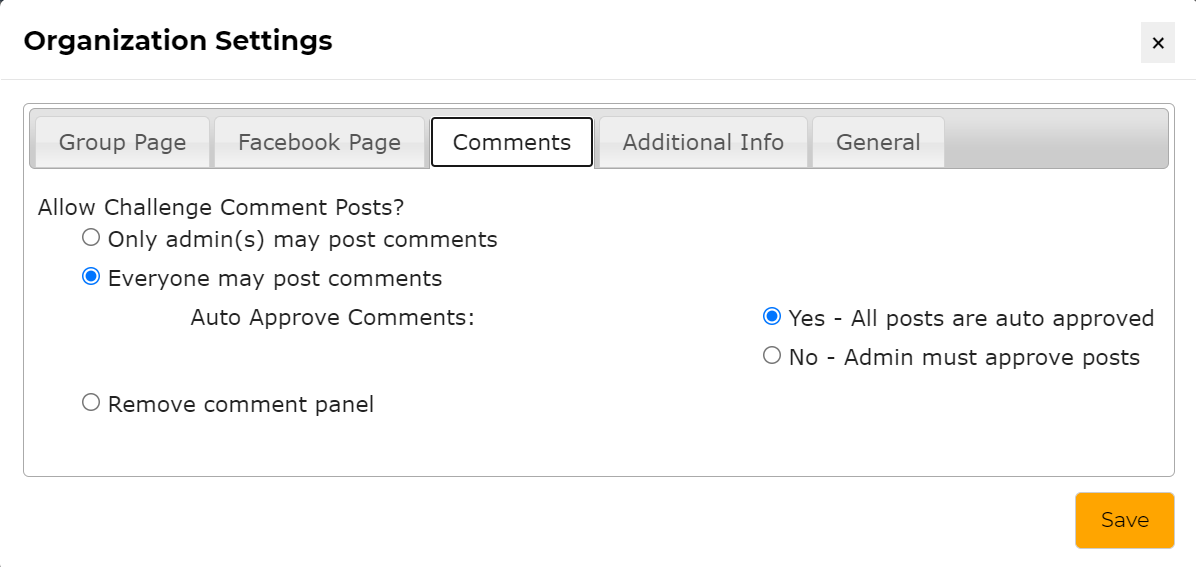
The Comments option is available to all users by default and is used as an open communication space or "wall". Users may post text or images to the wall including links to outside resources and is designed to promote camaraderie amongst challenge participants. To better control the posts, the challenge admin may set up the Comments section to allow any posts, to allow any posts with a moderator, to only allow admins to post, or to turn off comments completely. The following steps are required to configure Comments:
How To
- Select the Settings option under Organization in the upper right corner of the Admin page.
- The Organization Settings dialog will appear. Click the Comments tab.
- Select the Only admin(s) may post comments option to allow admins to post information to users but do not allow participants to post.
- Select the Everyone may post comments - All posts are auto approved option to allow everyone in the challenge to post comments without restriction.
- Select the Everyone may post comments - Admin must approve posts option to allow everyone in the challenge to post comments but an admin must approve it before it can be seen by other participants.
- Select the Remove comment panel option to hide the comments panel from view.
- Click Save.
- The first Admin Only option is useful for providing one-way communication with all challenge participants whereas the second option allows all participants and admins to post messages. If you have reason to believe that posts need to be moderated, select the Admin must approve posts option. However, this will require the admin to manually approve or deny each post before it is seen by other users.