Admin How-To Guide
Authorize ChallengeRunner to Integrate with Slack
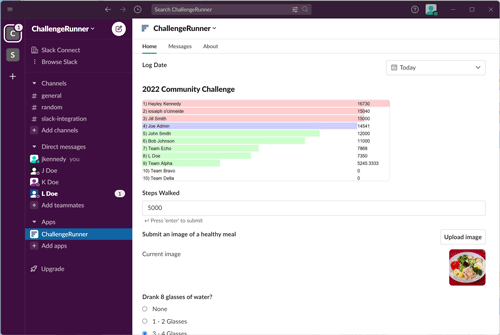
Slack is used by almost a million organizations worldwide to improve collaboration within their teams. A common practice is to open the Slack app at the beginning of the workday and leave it open all day. As an always-on, work-related application, Slack gives third-party apps such as ChallengeRunner the opportunity to build onto their platform so that those using Slack can easily navigate into ChallengeRunner without switching context. In doing so, users can join challenges and teams, authorize trackers, view leaderboards, enter data, and more. The following steps are required to configure Slack integration:
How to authorize the ChallengeRunner app in Slack
- You must have already created a ChallengeRunner Commercial or Enterprise organization account before starting this process. Please see: New Organization to get started.
- If you have not already done so, create a Slack workspace. You may use an existing Slack workspace.
- Create a Slack channel to handle challenge communications. You may use an existing Slack channel but may want an exclusive channel just for your wellness challenges. The channel should be set to public if you would like for the channel messages to be displayed in ChallengeRunner comments.
- Navigate your browser to: https://www.challengerunner.com/slack and scroll to the bottom of the page.
- Click the Integrate with Slack button.
- Sign into ChallengeRunner with your ChallengeRunner admin account.
- Click the Add to Slack button.
- If necessary, log into Slack.
- The Slack authorization page will display the access requested by ChallengeRunner to post messages. Select a channel and click Allow.
NOTE: A warning message will state This app hasn’t been reviewed or approved by Slack. This just means that ChallengeRunner is not yet listed in the Slack App Directory. - A message stating Slack Authorization Successful will be displayed. You may close the ChallengeRunner page.
- Once the process is complete, you should see ChallengeRunner listed in the Slack navigation panel under Apps. If you do not see ChallengeRunner listed, refresh your page.
- The following message will be displayed when clicking the ChallengeRunner tab: You are not enrolled in any challenges and there are none available to join. Proceed to the next section to create a challenge and enable access to it in Slack.
-
If desired, channel messages can be copied to your ChallengeRunner challenge comments by performing the following:
- In Slack, right click the desired channel
- Click the Integrations tab and click Add apps
- Click the Add button next to ChallengeRunner
How to enable challenge registration through Slack
- Log into ChallengeRunner with the admin Id used to link with Slack.
- If you have not already done so, create a challenge using the Create A Fitness Challenge process.
- Click the Edit Challenge button next to the challenge name.
- Select the desired team and channel from the Collaboration Channel drop down box.
- Click Save.
- Once the process is complete, click the ChallengeRunner tab under Apps in the Slack navigation panel. You should now see the new challenge title with an Enroll button next to it.
How to enroll in a challenge through Slack
- Click the Enroll button. If the challenge allows automatic tracker syncing or team selection you will see additional options.
- If tracker syncing is available, click the Authorize Tracker button to authorize a tracker to collect data for this challenge. You will be taken to a separate page in your browser to complete the process. If you have already authorized a tracker, you may not see this option.
- If team selection is available, select he team you wish to join from the Select Team dropdown and click the Submit button.
- Click Save.