Admin How-To Guide
Quiz Style Single-Entry Activity
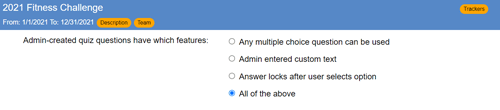
How to create a single-entry activity to award points for wellness quizzes
Wellness challenges on the ChallengeRunner platform can encompass a huge variety of activity types: from collecting steps, to multiple choice and true / false questions such as
“Did you drink at least 8 glasses of water today?” to image-based activities. The one thing that all of these activity types have in common is that they all allow the participant
to change their response for at least a day and maybe more if allowed by the administrator.
This freedom for a participant is desired in most cases. Users should be able to add to their step count or update their vegetables servings consumed from 1-2 to 3-4 if they had a
heathy dinner. However, this behavior is not desired when the challenge admin wants to award points for an activity where there is only one correct response such as a healthy choices quiz.
In order to allow admins to create one-time “lockable” activities, ChallengeRunner has created a feature that will allow multiple choice activities to be locked after the participant’s
first response. To create a lockable activity, perform the following:
How To
- On the ChallengeRunner.com admin page, click the Create Challenge button and enter your challenge details.
- Use the Add Activity button to start creating a new activity for your challenge.
- If you are using the Commercial or Enterprise edition and using fitness trackers in your activity, select No and click Next.
- Since quiz-style activities must be multiple choice, select the Multiple Choice option
- When adding choices to your multiple-choice activity, use the Value box to set the amount to award for correct response(s) and zero points for incorrect responses. Use the Order box to specify the order in which you want your answers to appear.
- When you are finished adding choices, click the Next button until you see the question: How often should data be entered?
- If you only want participants to receive points for this question one time, select option Once and click Next to continue creating the activity.
- After the activity has been created, click the Edit Activity button next to the activity name in the Activities panel.
- Check the box labeled Prevent changes after user selects choice and click Save.
NOTES:
<< Prev
Next >>
- Participant data entry on the ChallengeRunner website is automatically saved after 10 seconds or when the user clicks off of the mutliple choice activity.