Admin How-To Guide
Wellness Quiz Activity
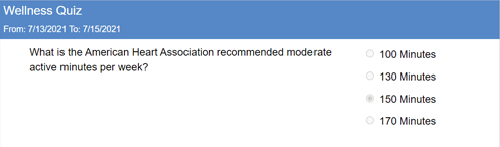
How to create an automated daily wellness quiz activity
The ChallengeRunner system allows admins to create their own multiple-choice questions that can only be answered once and this is described in the following article: Quiz Style Single Entry Activity. This is useful when an admin wants to create a few questions for participants based on internal videos, documents, or activities. However, ChallengeRunner
has also created a Quiz activity option that presents challenge participants with different health, diet, and fitness questions. Participants can then answer the questions
every day of the challenge to receive points.
The questions and answers that are presented to participants are designed to teach better lifestyle habits. While the questions themselves are taken from well-known, publicly
sourced articles, most of the questions are somewhat difficult to answer and may require research. This serves two purposes: One is so that the participant will become more
aware of the wellness subject, and the other is to provide a means to declare a clear winner for a challenge that might otherwise be tied.
In order for admins to create a daily quiz, ChallengeRunner has created a feature that will display quiz questions for the participant every day and then lock in their
response. To create a daily quiz activity, perform the following:
How To
- On the ChallengeRunner.com admin page, click the Create Challenge button and enter your challenge details.
- Use the Add Activity button to start creating a new activity for your challenge.
- If you are using the Commercial or Enterprise edition and using fitness trackers in your activity, select No and click Next.
- Select the Quiz type option. The name will automatically be set to "Wellness Quiz" but you can change it if desired.
- Click the Next button until you see the option: Activity points must be modified to obtain challenge points. By default, quiz questions are worth 1 point. If you would like questions to be worth more points, select this option and enter the number of points correct answer.
- Click the Next button and accept the default options until you enter the start and end dates for this activity and then click Finish
NOTES:
<< Prev
Next >>
- A new question will be presented to participants from our question database each day that the activity is running.